This is the post for the week of October 20, 2015.
This week you will complete peer review for the third project and then submit your work by 11:59 PM on Monday, 10/26. If you need more time, use the grace period and turn in your work by 11:59 PM on Monday, 11/2.
Readings for the week of October 20
For this week, please review the following as needed:
- Editing and Proofreading tips and skim Appendix B of Markel.
- Documentation on Peer Review in Canvas:
- Documentation on Submitting Assignments in Canvas:
Work for the week of October 20
1. Turn in your Project 3 rough drafts for Peer Feedback by 11:59 PM on Tuesday, October 20 (no grace period). Follow these instructions to post your draft:
- If you are sharing a LinkedIn profile, make sure your privacy setting will let the public see your profile. Consult the Lynda.com video on Managing your public profile for help.
- Go to Discussions in Canvas.
- Choose the "Project 3 Peer Review" discussion.
- Post a reply to the Discussion (Canvas Documentation) that includes the following information in the body of the message:
- Tell your readers what you are making for Project 3 (e.g., a LinkedIn profile and resume).
- Ask your readers to look at anything you are trying to improve. Let them know the kind of advice you need.
- If relevant, explain anything else you want your readers to know.
- Provide your rough drafts, using one or both of these options:
- Attach any documents to the Discussion message. Be sure your file is a *.doc, *.docx, or *.pdf file.
- Provide a link to your draft in the Discussion message (e.g., for a LinkedIn profile).
2. Respond to the two drafts you have been assigned for Peer Feedback by 11:59 PM on Thursday, October 22 (no grace period). Follow these instructions to provide feedback:
- Follow the Canvas Documentation to find the drafts you have been assigned. Note that you must have turned in your draft on time to be assigned peer review partners.
- Write a response to each of the two drafts (Canvas Documentation) that includes the following information:
- Consider your immediate impression of the document(s), and add a comment to tell your partner your first thoughts. Job application materials can be rejected at a glance, so first impressions matter.
- If you notice any spelling errors, punctuation errors, or typos, you can mention them in your comments, but focus more on the content than editing and proofreading.
- Add comments on the content of the draft. Comment on at least three things your classmate does well and at least three things that your classmate could improve on.
3. Revise your draft based on the peer feedback you received, using the Canvas Documentation to find your peers’ feedback.
4. Submit your revised draft by 11:59 PM on Monday, October 26, following the instructions below. If you need an extension, take advantage of the Grace Period and submit your revised draft by 11:59 PM on Monday, November 2. Remember that there are no revisions or rewrites after your work is graded.
Choose the option below that fits your project. When you click on the option, the instructions will appear. Just follow them to submit your work:
- LinkedIn or other Website URL only
- Go to our course in Canvas.
- Choose Assignments from the left sidebar.
- Choose the "Project 3: Job Application Materials" assignment.
- Click the big Submit Assignment button on the upper right.
- Click the Website URL tab, and you will see the form below on the page:
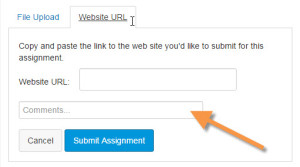
- Paste the link to your site in the Website URL field.
- Type your reflection comments in the Comments… box (indicated by the orange arrow). I read your comments before I read your project. These comments are worth 10 points of your grade. Don’t forget them! Include this information:
- Tell me what you are linking to.
- Tell me what grade you aimed for (e.g., I aimed for a B+ by including headings and icons).
- Tell me anything else you want me to know before I grade your project.
- Click the Submit Assignment button, and your work will be uploaded and turned in.
- File upload only
- Go to our course in Canvas.
- Choose Assignments from the left sidebar.
- Choose the "Project 3: Job Application Materials" assignment.
- Click the big Submit Assignment button on the upper right. You’ll see this File Upload form:
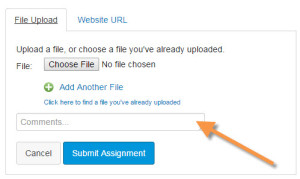
- Click the Choose File button, and navigate to your file. It must be a *.doc, *.docx, or *.pdf file.
- Type your reflection comments in the Comments… box (indicated by the orange arrow). I read your comments before I read your project. These comments are worth 10 points of your grade. Don’t forget them! Include this information:
- Tell me what documents you have attached.
- Tell me what grade you aimed for (e.g., I aimed for a B+ by including headings and icons).
- Tell me anything else you want me to know before I grade your project.
- Click the Submit Assignment button, and your work will be uploaded and turned in.
- Both website URL and file upload only
Canvas does not allow you to use both options at the same time, so you will have to write an extra document. Follow these instructions:
- Write a short memo in your word processor that gives me the URL. It can be very short and direct. Just give me the link and tell me what it goes to.
- Go to our course in Canvas.
- Choose Assignments from the left sidebar.
- Choose the "Project 3: Job Application Materials" assignment.
- Click the big Submit Assignment button on the upper right. You’ll see this File Upload form:
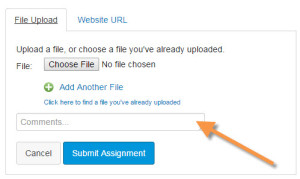
- Click the Choose File button, and navigate to your files. They must be *.doc, *.docx, or *.pdf files. You can upload as many as you need. Be sure to upload the memo with the link to your website or LinkedIn profile.
- Type your reflection comments in the Comments… box (indicated by the orange arrow). I read your comments before I read your project. These comments are worth 10 points of your grade. Don’t forget them! Include this information:
- Tell me what documents you have attached.
- Tell me what grade you aimed for (e.g., I aimed for a B+ by including headings and icons).
- Tell me anything else you want me to know before I grade your project.
- Click the Submit Assignment button, and your work will be uploaded and turned in.